Email Settings
Overview
The admin can configure the method and settings info on the Admin>Email form.
Email Method
There are three supported email methods: Client, SendGrid and Office365. Each requires some additional information and a user can switch between them.
Client
How it works
Send the email using the default workstation's email client. The email will appear to the user and allow them to further modify its content before they click Send.
Configuring
- Select Send Email Method>Client.
- Enter a From Name.
- Enter a From email address.
- Modify the Send Invoice PDF and Send AR Link template text, as desired. See important information about the merge tokens used in these templates.
SendGrid
How it works
Send the email via the Twilio SendGrid API service. This requires an account in SendGrid. This method uses the templates that you've defined in SendGrid.
Configuring
- Select Send Email Method>SendGrid.
- Enter a From Name.
- Enter a From email address.
- Click Refresh Templates to fetch the SendGrid templates that you've created for use with LedgerLink. See Creating Templates in SendGrid for Use in LedgerLink for detailed instructions.
- Select the SendGrid template that you wish to use for each of the emails.
Office365
How it works
Send the email via Office365's MSGraph API. This requires an account in Office 365.
Configuring
- Select Send Email Method>Office365.
- Enter a From Name.
- Enter a From email address. This address must match the account used to Authenticate to Office 365.
- Click Authorize
- Sign in to your Office 365 account in the Login window.
- Modify the Send Invoice PDF and Send AR Link template text, as desired. See important information about the merge tokens used in these templates.
Email Templates
Sample Template Text
LedgerLink provides sample template text for the two emails. Each body of the email contains placeholders for the actual data that will merge into the template text.
Editing the Templates
Feel free to modify the text of the template text. Pay attention, however, to the supported placeholder tokens that are used by each template.
Resetting the Templates
You can restore the template text to the content that ships by default by clicking the Reset Template button.
Merge Tokens
As mentioned above, each email has placeholder tokens for the data that will merge into the email content.
Send Invoice PDF Tokens
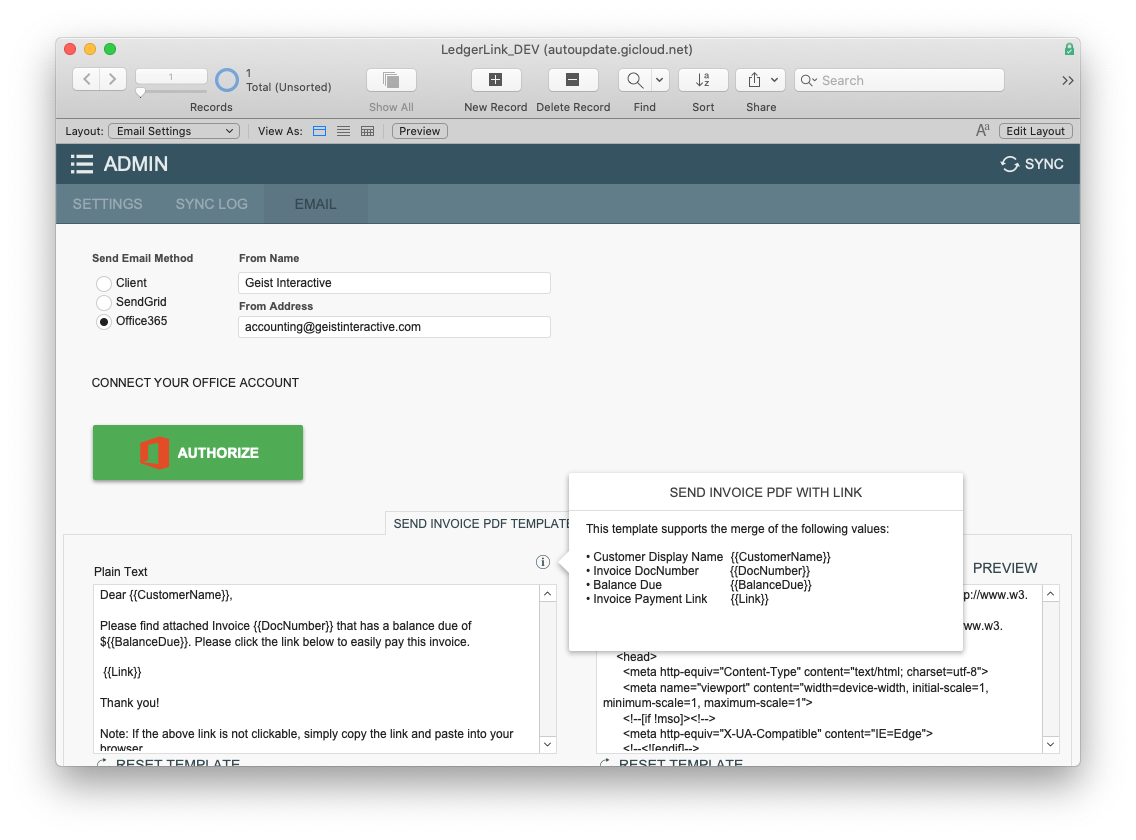
Send AR Link Tokens
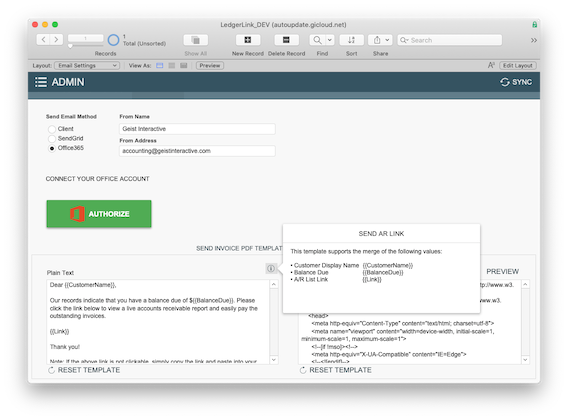
Edit Templates with Care
The info popovers describe the field data that will map and merge into the {{placeholderToken}}. If you decide to edit the text, be careful to maintain the integrity of the tokens. There must be two leading and two following curly braces, and the token name is case-sensitive.